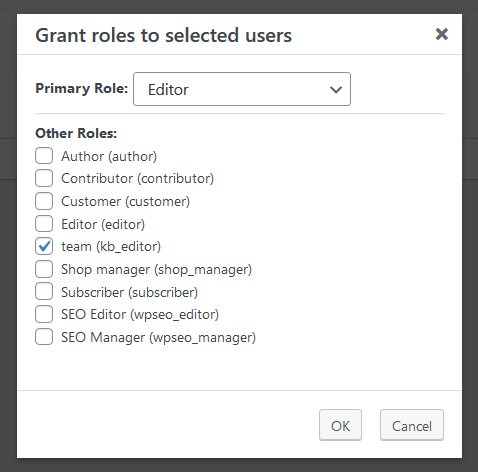ADDING MEMBERS
To add users, as admin go to the dashboard > Users > Add New or click HERE
Fill out the account details and importantly in the role selector choose team. This will give the new user access permissions to view the teams’ area.
EDITING MEMBERS
To edit or remove teams members go to the dashboard > Users select the member you want to edit and then choose a bulk action such as delete.
If you want to edit a users roles, select the user and then click Grant Roles
For example in this screenshot, the user is an editor level in the website but now has also been given the additional role of team or kb_team as it’s referred to sometimes.